Material Receipt Note (MRN)
A Material Receipt Note (MRN) is essential for documenting the receipt of goods from vendors or suppliers. It ensures accurate tracking of inventory inflow, helping businesses maintain precise records and facilitating seamless inventory management. Ace CBM simplifies the creation of MRNs, making the process efficient and error-free.
Adding a Material Receipt Note (MRN)
-
Access the MRN Form:
- Navigate to the MRN New section under the Vendor section in the Ace CBM dashboard.
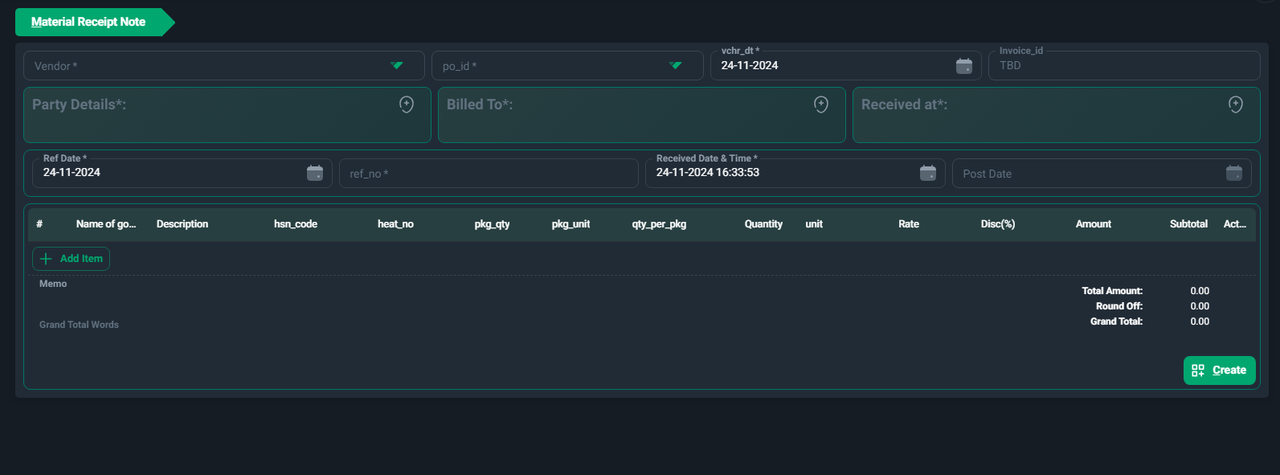
- Navigate to the MRN New section under the Vendor section in the Ace CBM dashboard.
-
Enter Vendor Details:
- Vendor: Select the vendor from the dropdown list.
- PO ID: Choose the associated Purchase Order (PO) ID, if applicable.
- Party Details: Include relevant party information, such as the billing party, by selecting from the predefined options.
-
Input MRN Information:
- Voucher Date (vchr_dt): Set the date of the MRN creation.
- Invoice ID: Enter the invoice ID associated with the material received (if applicable).
- Reference Date & Number (ref_date & ref_no): Specify the date and reference number for the transaction.
-
Specify Receipt Details:
- Received At: Enter the location or warehouse where the material is received.
- Received Date & Time: Provide the exact date and time of receipt for accurate documentation.
- Post Date: Indicate the posting date for financial recording.
-
Add Material Details:
- Click Add Item to input the details of the materials received:
- Name of Goods: Enter the item name.
- Description: Provide a brief description of the item.
- HSN Code: Add the Harmonized System of Nomenclature (HSN) code for taxation purposes.
- Heat Number: If applicable, include the heat number for traceability.
- Quantity: Specify the quantity received.
- Rate and Discount: Input the rate per unit and any applicable discounts.
- Total Amount: The system calculates the total based on the quantity, rate, and discounts.
- Click Add Item to input the details of the materials received:
-
Include Additional Notes:
- Use the Memo field to add any supplementary information or comments regarding the transaction.
-
Finalize and Create the MRN:
- Review the entered details to ensure accuracy.
- Verify the Grand Total Words field to confirm the calculated amount in words.
- Click the Create button to save the MRN.
Key Benefits of Using Ace CBM for MRNs:
- Enhanced Accuracy: Automated calculations minimize errors in material documentation.
- Streamlined Process: User-friendly interface simplifies the MRN creation workflow.
- Comprehensive Record-Keeping: Ensures complete traceability of material inflows, aiding in audit and compliance processes.
- Inventory Integration: MRNs are directly linked to inventory, enabling real-time updates and stock management.
Adding MRNs using Ace CBM enhances operational efficiency and ensures that all material receipts are accurately documented for better inventory and financial management.
Viewing the MRN (Material Receipt Note) Gate Pass List
Efficient tracking and management of Material Receipt Notes (MRNs) is critical for streamlined operations. The MRN Gate Pass List in Ace CBM provides an intuitive and detailed overview of all MRN records, enabling users to monitor material receipts, statuses, and associated transactions with ease.
Steps to View the MRN Gate Pass List:
-
Access the MRN Gate Pass List:
- Navigate to the Gate Pass List section within the Ace CBM dashboard.
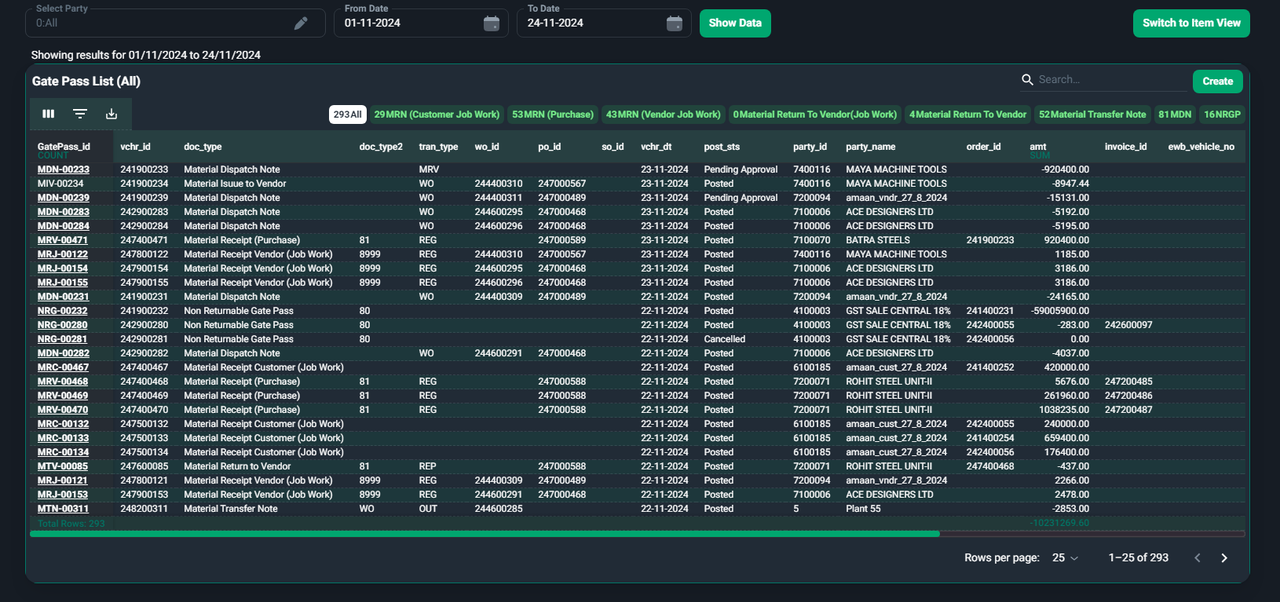
- Use the filters to select MRN Gate Pass or choose specific categories such as Customer Job Work, Vendor Job Work, or Purchase.
-
Set Filters:
- At the top of the screen, set the desired date range using the From Date and To Date fields to narrow down the records.
- Use the Search field to look up specific MRN records by ID, vendor name, or associated details.
-
Explore MRN Details:
- Each row in the MRN list provides comprehensive information, including:
- Gate Pass ID: Unique identifier for the gate pass.
- Document Type (doc_type): Indicates whether the record is a material dispatch, return, or receipt.
- Transaction Type (tran_type): Specifies the type of material movement (e.g., receipt or return).
- Vendor/Party Details: Displays vendor or customer details linked to the MRN.
- Order and Invoice Details: Includes related purchase order (PO) and invoice IDs, ensuring accurate tracking.
- Amount and Notes: Shows the material receipt amount and additional comments for the transaction.
- Each row in the MRN list provides comprehensive information, including:
-
Analyze Data:
- Summaries at the bottom of the table provide cumulative totals, such as the Total Rows and Amount received or issued within the selected date range.
-
Export Reports:
- Click the Export button to generate reports for external analysis in formats like Excel or PDF.
- Use the Columns option to customize the displayed fields as per your requirements.
-
Switch Views:
- Toggle between Item View and Gate Pass View for a more granular analysis of MRN records, depending on your operational needs.
The MRN Gate Pass List in Ace CBM ensures a seamless and efficient approach to material tracking, enhancing operational accuracy and efficiency across your supply chain.