Vendor Payment
The Vendor Payment feature in ACE CBM streamlines the process of managing payments to vendors, ensuring smooth financial transactions. This module allows businesses to track, record, and process payments accurately, improving vendor relationships and maintaining financial discipline.
Steps to Process Vendor Payments
-
Access the Vendor Payment Form
- Navigate to the Vendor Payment section under the Vendor module from the ACE CBM dashboard.
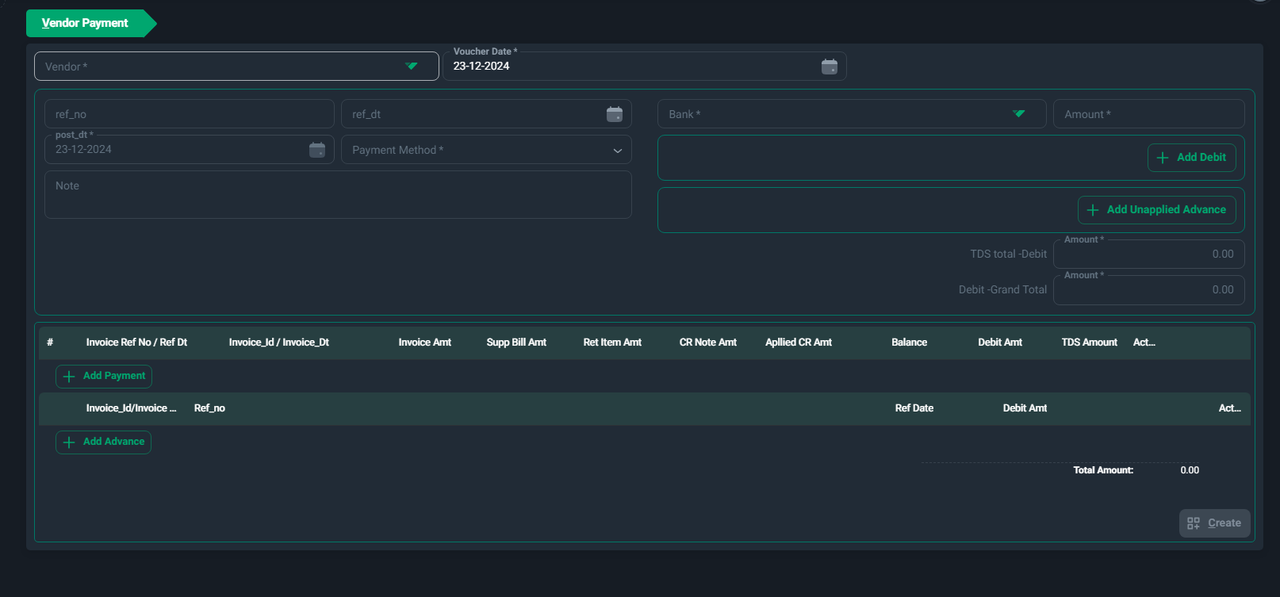
- Select the Voucher Date to indicate the date of the transaction.
- Navigate to the Vendor Payment section under the Vendor module from the ACE CBM dashboard.
-
Input Basic Payment Details
- Vendor: Select the vendor from the dropdown list (mandatory).
- Reference Number (ref_no): Enter a unique reference number for the payment.
- Reference Date (ref_dt): Specify the date associated with the reference number.
- Post Date (post_dt): Mention the posting date for the payment.
-
Specify Payment Method and Bank Details
- Payment Method: Choose the preferred method of payment (e.g., Bank Transfer, Cash, Cheque).
- Bank: Enter the bank details associated with the payment.
- Amount: Input the total payment amount.
-
Add Debit or Advance Amounts
- Add Debit: Use this option to add specific debit amounts linked to invoices or bills.
- Add Unapplied Advance: Record any advance payments that are not yet applied to specific invoices.
-
Enter Additional Notes
- Use the Note field to include any relevant comments or details about the payment.
-
Invoice and Advance Details
- Review or add details for invoices being paid:
- Invoice Reference Number: Include the related invoice ID and date.
- Invoice Amount: Mention the invoice total.
- Balance: Display the remaining balance after the payment.
- Add any advances if applicable:
- Ref Date: Enter the date associated with the advance payment.
- Debit Amount: Mention the amount being applied as advance.
- Review or add details for invoices being paid:
-
Review TDS and Totals
- TDS Total - Debit: Calculate and display the Tax Deducted at Source (if applicable).
- Debit Grand Total: Automatically compute the total debit amount.
-
Finalize and Save
- Once all fields are completed and verified, click Create to save the payment details.
Benefits of Vendor Payment in ACE CBM
- Streamlined Payment Process: Simplifies payment management with an intuitive and user-friendly interface.
- Accurate Financial Records: Ensures all vendor transactions are accurately recorded, improving financial reporting.
- TDS Management: Handles tax deductions seamlessly, ensuring compliance with regulatory requirements.
- Enhanced Vendor Relationships: Timely and well-documented payments foster better relationships with vendors.
- Centralized Information: Consolidates payment and invoice data for quick access and better decision-making.
Viewing Vendor Payment List
The Vendor Payment List feature in ACE CBM allows users to access and monitor all payments made to vendors within a specified timeframe. This module provides a comprehensive view of payment details, enhancing transparency and aiding in financial reconciliation.
Steps to View the Vendor Payment List
-
Access the Vendor Payment List
- Navigate to the Payments List section under the Vendor Payment module in the ACE CBM dashboard.

- Navigate to the Payments List section under the Vendor Payment module in the ACE CBM dashboard.
-
Set Date Filters
- Use the From Date and To Date fields to define the time period for which you want to view payments.
- Click Show Data to retrieve payment records within the selected timeframe.
-
Review Payment Details
The list will display the following key details for each vendor payment:- Voucher ID (vchr_id): A unique identifier for the payment transaction.
- Voucher Type (vchr_type): Specifies the type of payment, e.g., "Payment."
- Advance Flag (adv_flag): Indicates if the payment is an advance.
- Voucher Date (vchr_dt): The date the payment voucher was created.
- Post Date (post_dt): The date the payment was recorded in the system.
- Post Status (post_sts): Displays the posting status, e.g., "Posted."
- Account Details:
- Account ID (acct_id): The identifier for the account used.
- Account Name (acct_name): The name of the account used for payment.
- Vendor Details:
- Vendor ID (vndr_id): A unique identifier for the vendor.
- Vendor Name (vndr_name): The name of the vendor receiving the payment.
- Transaction Type (tran_type): Specifies the mode of payment, e.g., "Cash" or "Same Bank Transfer."
- Amount (amt): The payment amount.
- Reference Number (ref_no) and Reference Date (ref_dt): Associated reference details for the payment.
- Note: Any remarks or details entered for the payment.
- System Details:
- Creation Date (sys_cre_dt): The date the payment record was created in the system.
- Update Date (sys_upd_dt): The date the payment record was last updated.
- User ID (sys_user_id): The ID of the user who created or updated the payment record.
-
Create New Payment
- Click on the Create button to add a new vendor payment, if required.
-
Data Management Options
- Use sorting and filtering tools to refine the data displayed.
- Export the payment list for external use, if needed.
Benefits of the Vendor Payment List
- Transparency: Provides a clear overview of all vendor payments for effective tracking.
- Financial Control: Helps in reconciling payments and ensuring accurate financial records.
- Ease of Access: Quickly locate and review payment details using filters and sorting options.
- Improved Vendor Relationships: Timely and accurate record-keeping fosters trust with vendors.
The Vendor Payment module in ACE CBM ensures efficient management of financial transactions, making vendor payments hassle-free and well-documented.