Material Receipt Note (Job Work)
The Material Receipt Note (MRN) in Ace CBM serves as a vital tool for tracking the receipt of goods, especially for job work purposes. This document ensures that businesses maintain clear records of items received, their quantities, and the related details, facilitating smooth material handling and inventory updates.
Steps to Create a Material Receipt Note
-
Access the Material Receipt Note Form:
- Navigate to the Material Receipt Note (Job Work) section under the customer section from the Ace CBM dashboard.
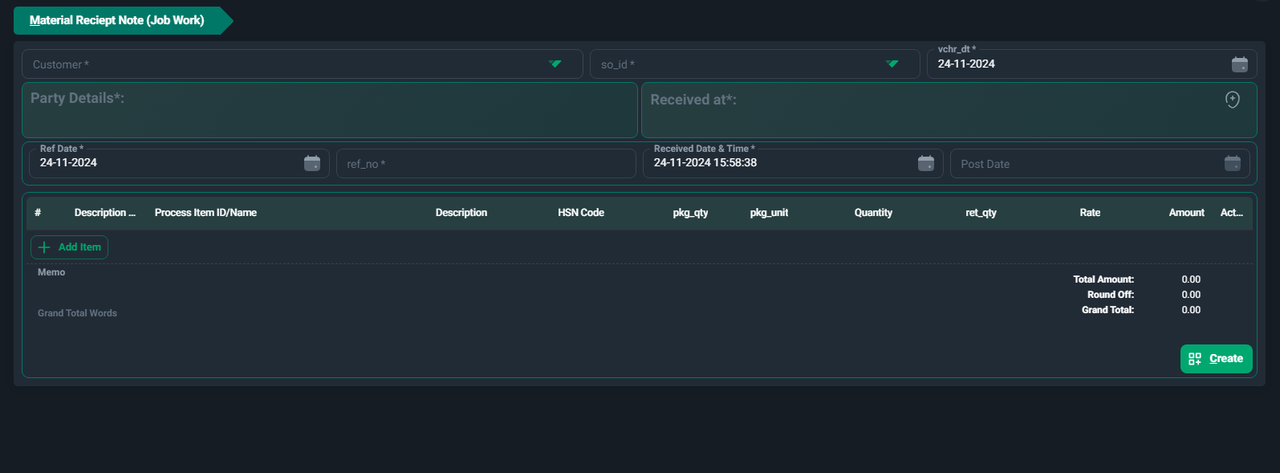
- Navigate to the Material Receipt Note (Job Work) section under the customer section from the Ace CBM dashboard.
-
Fill in Basic Details:
- Customer: Select the customer associated with the material receipt.
- Party Details: Automatically populates your business's details.
- Ref Date: Provide the reference date of the receipt note.
- Reference Number (ref_no): Input a unique reference number for the MRN.
-
Receipt Information:
- Received At: Specify the location or department where the material was received.
- Received Date & Time: Auto-filled with the current timestamp, but can be updated manually.
- Voucher Date (vchr_dt): Confirm the date of the MRN.
-
Add Item Details:
- Click Add Item to input details for the received items. For each item, provide:
- Description: Enter the name or details of the item received.
- Process Item ID/Name: Select or specify the process or job associated with the item.
- HSN Code: Provide the Harmonized System of Nomenclature code for the item.
- Package Quantity and Unit (pkg_qty, pkg_unit): Enter the number of packages and their unit of measurement.
- Quantity: Specify the total quantity of the item received.
- Returned Quantity (ret_qty): Input the number of items returned (if applicable).
- Rate and Amount: Provide the rate for each item, and the total amount will auto-calculate.
- Click Add Item to input details for the received items. For each item, provide:
-
Add Memo (Optional):
- Use the Memo field to include any additional details or instructions related to the MRN.
-
Verify Totals:
- Review the Total Amount, Round Off, and Grand Total fields to ensure accuracy.
-
Save the Material Receipt Note:
- Once all details are confirmed, click Create to save the MRN.
Viewing the MRN Gate Pass List
The MRN Gate Pass List in Ace CBM provides a comprehensive overview of all Material Receipt Notes (MRNs) and related transactions. This tool is essential for tracking material movements, verifying entries, and ensuring seamless inventory management. With advanced filtering and detailed records, the module simplifies material receipt operations for job work, purchases, and other processes.
Features of the MRN Gate Pass List
-
Detailed Records for Each MRN:
- Gate Pass ID: Unique identifier for each MRN entry.
- Voucher ID (vchr_id): System-generated ID linked to the material receipt note.
- Document Type (doc_type): Indicates the type of gate pass (e.g., Material Receipt, Material Transfer Note).
- Transaction Type (tran_type): Specifies the transaction type, such as job work or purchase receipt.
- Work Order ID (wo_id): Work order associated with the MRN.
- Purchase Order ID (po_id): Purchase order linked to the received materials.
- Sales Order ID (so_id): Sales order associated with the materials (if applicable).
- Post Status (post_sts): Indicates whether the MRN is "Posted," "Pending Approval," or "Cancelled."
-
Customer, Vendor, and Party Details:
- Party ID and Name: Identifies the vendor, customer, or other parties linked to the MRN.
- Order ID: Displays the corresponding order ID for traceability.
- Amount (amt): Shows the total monetary value associated with the material receipt.
- E-Way Bill and Vehicle Information:
- E-Way Bill Number: For regulatory compliance.
- Vehicle Number: Details of the transport vehicle used.
-
Audit and Tracking Fields:
- Created By and Date: Indicates who created the MRN and when.
- Updated By and Date: Tracks modifications to ensure transparency.
-
Summary Totals:
- At the bottom of the list, summary totals for key columns, such as total amounts, are displayed for quick insights.
How to Use the MRN Gate Pass List
-
Access the List:
- Navigate to the MRN Gate Pass List section under the customer section in the Ace CBM dashboard.
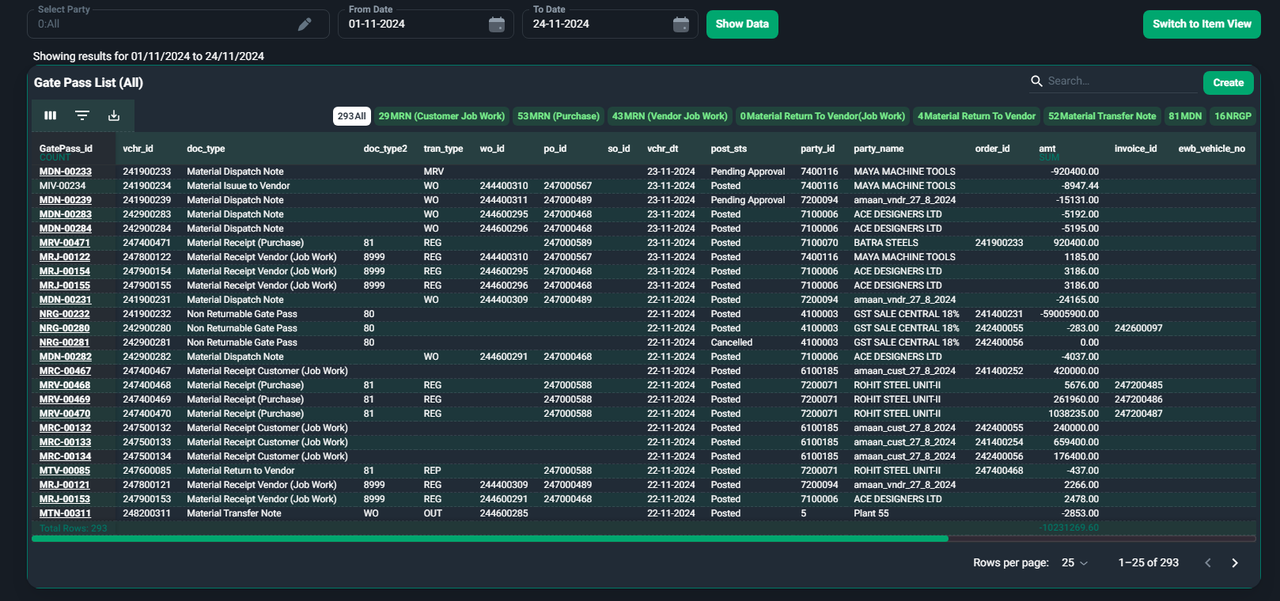
- Navigate to the MRN Gate Pass List section under the customer section in the Ace CBM dashboard.
-
Search and Filter:
- Use the Search Bar to find specific MRNs by Gate Pass ID, Party Name, or other parameters.
- Apply filters by:
- Party: Filter by customer, vendor, or other parties.
- Date Range: Use the From Date and To Date fields to view records within a specific time frame.
- Document Type: Select specific types of MRNs (e.g., Material Receipt, Material Dispatch) to narrow the results.
-
Switch Views:
- Click the Switch to Item View button to view item-level details associated with each MRN.
-
Export Data:
- Use the Export button to download the MRN list in a format suitable for reporting or sharing.
-
Pagination and Row Display:
- Adjust the Rows Per Page setting to control how many entries are displayed at a time.
- Navigate through pages to view additional records.
Ace CBM’s MRN Gate Pass List is an indispensable tool for tracking and managing material receipts, helping businesses streamline their material management processes and ensure operational efficiency.